COMBINE 2011 Live EVO Feed
We will provide live audio/video broadcasts during the COMBINE plenary sessions, using the EVO system, a free, cross-platform video-conferencing system.
Below are the instructions to access the EVO feed.
Preparing to use EVO to connect to the sessions
<html>To connect to the audio/video feeds, you must obtain an EVO account first. Do not wait until the day of the session because EVO registrations can take up to a day to establish. To register for an account, simply use the Register button on the front page of the EVO website. Accounts are free. Click on "Start EVO" to download Koala.
Once you have an EVO account, use the Start EVO button on the EVO website as shown in the image at right. This will download a Java webstart applet to your computer. Run this applet and it will download the EVO application (called Koala).
If you have never used EVO before, you may want to experiment with it first (before the event), in order to familiarize yourself with the controls and options. The EVO site has a useful EVO FAQ as well as a full user manual.
Please see the section below for information about how to connect to the actual session.
Note that although EVO is a full video conferencing system, we are most likely to run the event feed in a broadcast style only, simply because it will be difficult for people in the room to simultaneously attend to EVO-based chats or audio questions.
Session connection information
We have prescheduled EVO sessions for the days of the meeting. Each day it will open at 08:00 in the morning and close 18:30 in the evening. The session password is "COMBINE" (without the double quotes).
To find the sessions, use the Search menu item in the EVO Koala application as follows:
- Set the duration (top left-hand side button) to "For next 30 days"
- Check the radio button From all communities
- Check the box Filter titles and enter COMBINE 2011 in the field
- Click the Search button
You should receive a list of 5 sessions as shown in the image below. You will be able to click on one of the session names to connect to the broadcast that day. When you do, you will be asked for a password; as mentioned above, the password is "COMBINE" (without the double quotes).
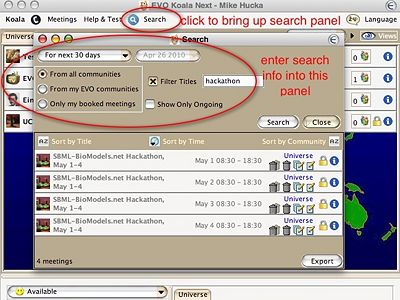
If you have problems or questions, please email sbml-team@caltech.edu.
